Linux Mint is one of the most heavily recommended Linux distros available, especially for users switching from Windows. Does Linux Mint live up to that reputation? Is it an equally good option for Mac users? How does it stack up for more experienced Linux users?
In this entry in our Linux Distro Reviews series, we’re taking a deep dive into Linux Mint and answering those questions.
Background
Linux Mint was created by Clément (Clem) Lefèbvre, with the first release in 2006. The first version of Mint was based on Kubuntu, the KDE spin of Ubuntu, and similarly featured the KDE desktop environment (DE). With 2.0, Mint switched to mainline Ubuntu as its base and Gnome as its DE.
Beginning in 2012, Mint began using its own Cinnamon as its flagship DE. Like several others in the Linux space, Cinnamon was a fork of Gnome after the latter’s developers abandoned traditional desktop metaphors and UX design in the transition from Gnome 2.x to Gnome 3.x. Cinnamon was a traditional DE, more akin to what users were accustomed to, and Mint has continued to develop and evolve it over the years.
In addition to Cinnamon, Mint also includes Xfce and Mate as DE options while eventually dropping KDE Plasma.
In 2010, the Mint team released a version based on Debian called Linux Mint Debian Edition (LMDE). LMDE was created and continues to be maintained as a fallback option should something happen to Ubuntu, or if basing off of Ubuntu ever becomes problematic due to decisions of Canonical, the company behind it.
In addition to the differences between Ubuntu and Debian, LMDE currently only offers Cinnamon out of the box, although a user can certainly install Xfce, Mate, or any other DE if they choose.
Release Schedule
Linux Mint is based on the LTS (long-term support) version of Ubuntu, while LMDE is based on the latest stable Debian release. As a result, both versions generally have major version releases every two years.
In between major releases, however, there are point releases every six months. While the underlying base doesn’t change, the point releases bring improvements and updates to Cinnamon, as well as Mint-specific apps.
Cinnamon
Any discussion or review of Linux Mint would be remiss without a section dedicated to Cinnamon. While the Mint team offers Xfce and Mate and does an outstanding job bringing as much parity as possible to the three DEs, Cinnamon is undoubtedly the flagship offering, providing the most features and polish.
In the years since it was created, Cinnamon has lived up to the teams’ goals of providing a traditional desktop paradigm, including powerful features and the ability to customize it out of the box. This is in direct contrast to Gnome, which has eschewed the traditional desktop metaphor and continually stripped out some of the most basic features, forcing users to rely on third-party extensions to bring them back or to customize the DE to meet their needs.
While the current version of Cinnamon continues to use the GTK toolkit for apps — like Gnome and Xfce — it has quite accurately been described by Nick at The Linux Experiment as the ‘KDE of the GTK world.’ This comes from Cinnamon’s wealth of features and customization options, with options for Themes, Icons, Panels, Keyboard Shortcuts, Applets, Extensions, Effects, and much more in the main System Settings app.
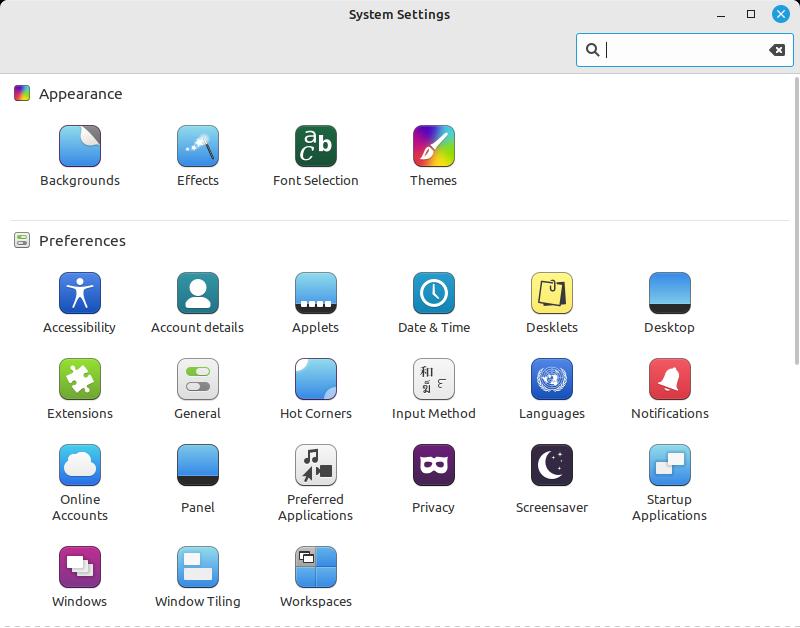
Extensions are similar to Gnome extensions but supported by Cinnamon out of the box. Similarly, Applets are widgets that can be added to the panel or taskbar and are also supported out of the box.
The end result is easy, out-of-the-box customization that enables users to make Cinnamon truly their own. For example, while Cinnamon looks very similar to Windows 7 by default, I personally come from a 22+ year background on the Mac before switching to Linux. As a result, Cinnamon’s default look holds little appeal for me since I was never a fan of how Windows looked or functioned. Thanks to Cinnamon’s easy customization, I was able to duplicate a Mac-like look and feel in a few steps, using the native panels and only adding the Transparent Panels extension.
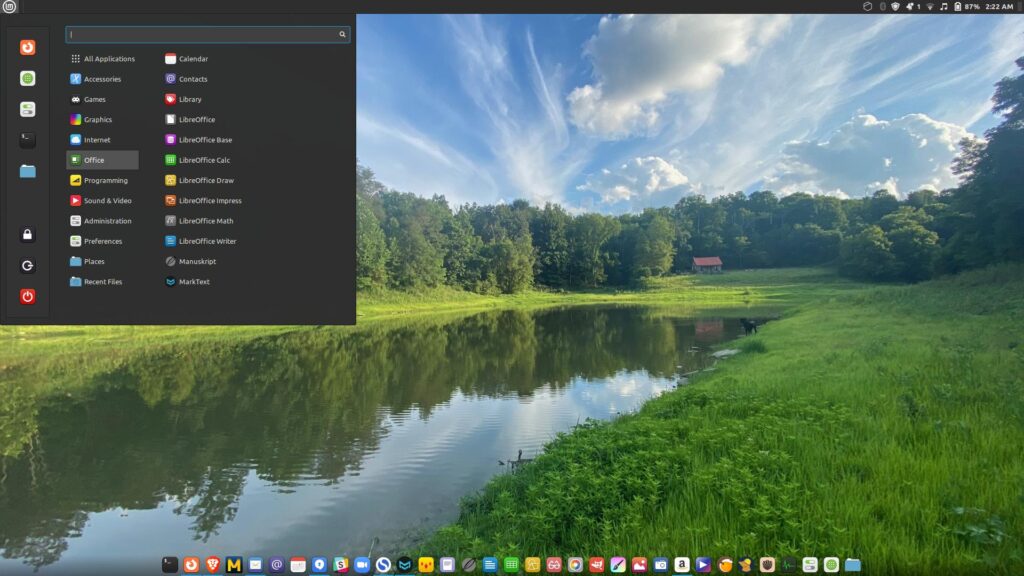
Most significantly, Cinnamon’s stability has been rock-solid. Early in my switch to Linux, I gravitated toward KDE since I liked how it looked and the plethora of customization options it provided, but continually ran into stability and reliability issues. In my experience, KDE proved to be like the 1963 Shelby Cobra: Beautiful to look at and powerful, to be sure, but nothing I want to drive on a daily basis.
In contrast, I have yet to experience a single crash in Cinnamon, while the DE still provides 60-70% of the customization KDE offers.
Similarly, Cinnamon uses much less RAM than Gnome while offering smoother performance on both a powerful Tuxedo Pulse and an aging HP i3 laptop.
Features
Let’s take a closer look at the some Linux Mint features and decisions made by the team.
Flatpak Support vs Snaps
A major area where Mint differs from Ubuntu is by embracing Flatpak as a packaging format. Both Flatpak and Snap are independent app packaging formats that bundle their required dependencies rather than relying on the system to provide them. As a result, both formats can provide more stability than traditional apps and are distro-independent. As long as Flatpak or Snap is installed on a given distro, all apps made for that format will work on that distro. Flatpaks and Snaps are often more up-to-date than their counterparts in a distro’s repositories.
While Ubuntu has been pushing Snap, outside of the Ubuntu ecosystem Flatpak has emerged as the more popular option. Because of this, despite its flagship version being based on Ubuntu, the Linux Mint team has removed Snap support and added Flatpak support.
In fact, Mint even includes a configuration setting that blocks Snap from being installed. This is partly because Canonical solely controls the Snap Store backend, which some feel goes against open source principles. The other reason is more practical, with Ubuntu sometimes remapping traditional apt install commands to install the Snap version without clearly notifying the user, something the configuration setting prevents. For users who want to use Snap, however, changing a single line in the config file is all that’s needed.
Because Snap is not included on Linux Mint, that also means the distro ships with a traditional .deb version of Firefox, whereas Ubuntu and its spins only ship with the Snap version.
Update Manager, Driver Manager, and Software Manager
Mint includes three apps that make life easier for Linux users, especially those just coming to the platform: Update Manager, Driver Manager, and Software Manager.
Update Manager is an easy-to-use app that notifies users when updates are available for their system or apps and allows them to perform updates via the GUI. Unlike some options on other distros, the app includes support not only for native .deb apps but also installed Flatpaks.
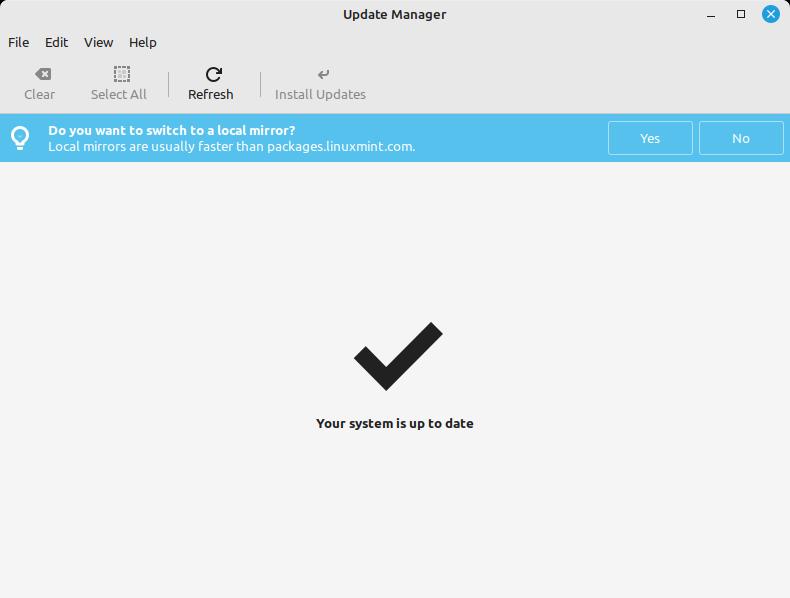
The Update Manager also provides an easy way to download, install, and change the Linux kernel.
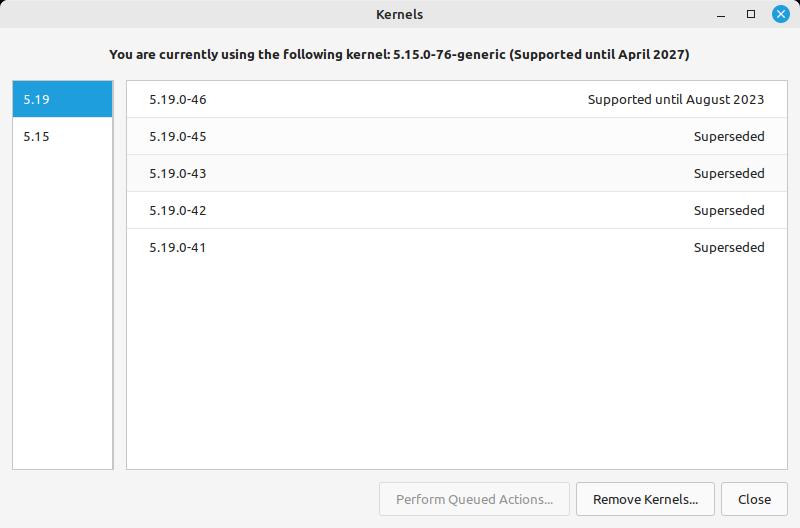
Similarly, the Driver Manager app provides an easy way for users to see if there are any drivers available for their hardware.
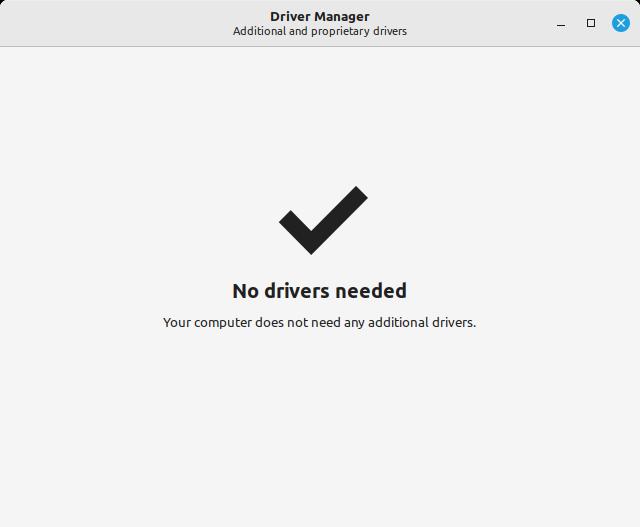
The Linux Mint Software Manager is an extremely capable software center that lists apps in the Ubuntu repositories alongside Flatpaks. This gives users access to tens of thousands of apps. Unlike some other distros app centers — looking at you Pop!_OS Pop Shop — Software Manager is very responsive and stable.
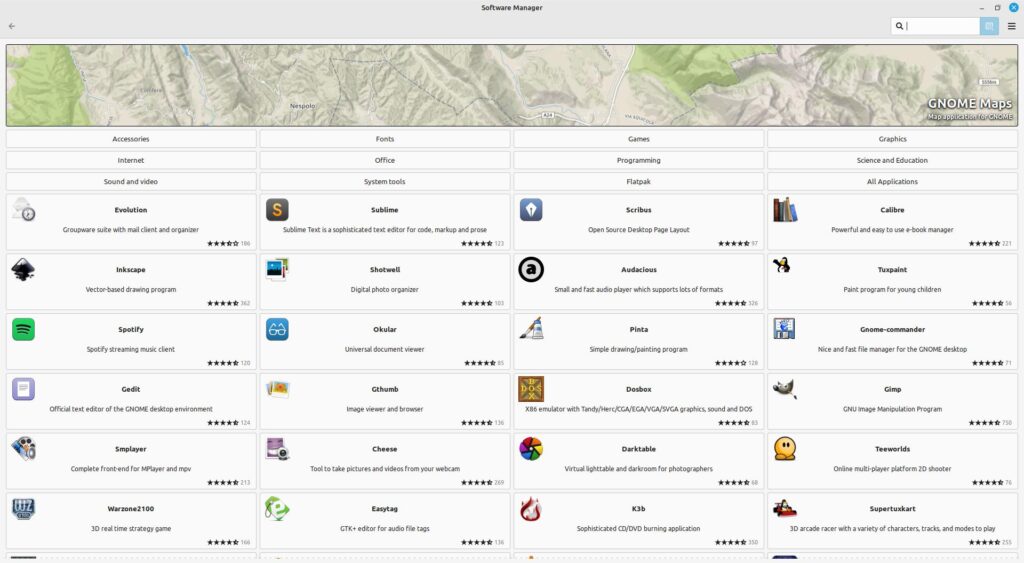
XApps
Linux Mint includes a number of apps developed and maintained by the team. Below is a list of some of the most useful XApps, some of which are available on other distros:
- Timeshift: Utility to take snapshots of the system and rollback if something goes wrong.
- Pix: Photo organization app (think macOS Photos or Google Picasso) based on the excellent gThumb.
- Warpinator: App to share files between computers on the same network. There is also an unofficial Android app to enable sharing between computer and phone.
- Web Apps: Application that can take virtually any website and turn it into a local web app, complete with menu/panel icon. I personally use this to have an Amazon Music app since the company does not have a Linux-native client.
- Xed: Default text editor
- Sticky Notes: Think Post-it Notes, but on your desktop.
Community
Another major benefit of using Linux Mint is the outstanding community surrounding it. No doubt because Mint is aimed at new users, the community is particularly welcoming to those users, often answering questions that might be met with more irritation by experienced users of other distros.
The community has their own forums, at forums.linuxmint.com, as well as a healthy subreddit.
My Experience Using Linux Mint
Linux Mint certainly has many outstanding features and unique options. But how does all of this come together in terms of everyday usage?
I have now been using Mint as my daily driver for roughly three months. Prior to moving to Mint, I had used Zorin OS, Kubuntu, Manjaro, KDE Neon, Fedora (Gnome, KDE, and Xfce), Pop!_OS, and openSUSE Tumbleweed (Gnome, KDE, and Xfce).
Of all the distros I have tried, with weeks or months spent in each one, Linux Mint feels like the most comprehensive and complete operating system of any of them. What’s more, the OS has been incredibly stable, with not one single crash on either of my computers after months of heavy use.
Between Cinnamon’s refinements, out-of-the-box Flatpak support, easy updates and software management, a host of XApps that make life easy, and a level of stability and reliability that is second to none, Mint is one of those rare distros that is equally well-suited to new users, Linux veterans, and everyone in-between.
That’s not to say Mint is perfect. The distro still does not yet support Wayland, the window display protocol that replaces the older X11, although work has already been done on the distro’s Muffin window manager to lay the groundwork for it.
Mint’s Ubuntu LTS base also means that some of the underlying packages can get a little stale toward the end of a two-year release cycle. The flip side is the LTS base plays a major role in Mint’s overall stability, and users can always rely on Flatpaks for more up-to-date apps.
Conclusion
Despite the lack of Wayland support, Mint stands as one of — if not THE — most well-rounded distros, combining a level of power, simplicity, and elegance rarely seen in any operating system — inside or outside the Linux ecosystem.
In addition, there’s a sense of comfort in the knowledge that Linux Mint is a community distro rather than a corporate-owned or sponsored one. Clem and the team have consistently shown that they respect the community, and they have demonstrated a tremendous amount of forethought in creating and maintaining LMDE as a fallback option.
In fact, after a year and a half of distro-hopping and never quite being satisfied, Linux Mint provides such an outstanding experience that it is THE distro I’ve settled on for both of my computers.
While I will continue to review different distros, those reviews will be conducted on distros running in a virtual machine, not on bare metal. Running on bare metal is now an honor reserved exclusively for Linux Mint.
Rating
5 out of 5 stars







 WebProNews is an iEntry Publication
WebProNews is an iEntry Publication