Teams may be one of the most popular messaging platforms, but it’s not so popular with users wanting streamlined performance, using extra RAM if the icon is visible.
Teams is included on all copies of Windows 11, occupying a spot once taken by Skype. While the service has grown incredibly popular, recently crossing 270 million active monthly users, some users have noticed some odd RAM usage.
Over at his Out of Office Hours blog, Michael Niehaus details the problem here, and here. In short, Teams and Widgets use Edge’s WebView2, Microsoft’s version of Electron. This allows the apps to make use of Edge’s underlying rendering engine, without launching the full browser. This is a common practice in development, as it’s much easier to use the system’s browser for rendering than it is to come up with a custom solution.
Unfortunately, while WebView2 is supposed to be more efficient than Electron, it still can take quite a toll on the system, with Teams and Widgets using hundreds of megabytes of RAM just from their icons being open.
Niehaus’ recommendation? Hide the icons.
Let’s say that you hide both the Chat and Widgets icons. Does that get rid of all of those processes? Well, it certainly prevents the Widgets set from being created, but does it keep the Teams client and its set from launching? Yes, as a matter of fact it does (at least after you log out and back in again after turning off those icons).
So there’s another reason to consider turning those icons off: saving system resources.

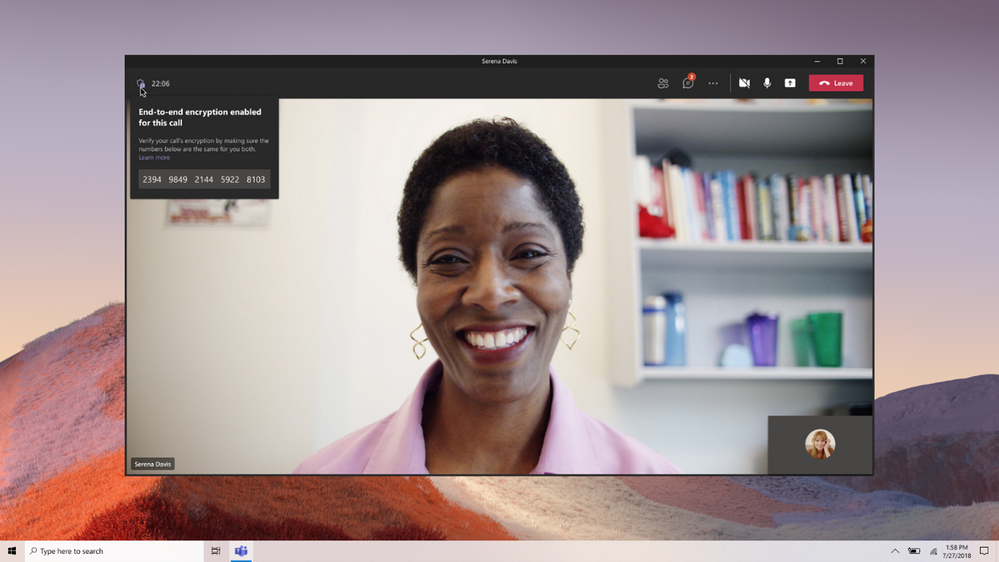





 WebProNews is an iEntry Publication
WebProNews is an iEntry Publication