openSUSE Tumbleweed is a rolling release Linux distro, one that is something of a two-edged sword in terms of its features and usability.
In Part 1 of this review, we looked at openSUSE’s background, its openQA-provided stability, outstanding installer, choice of desktop environments, and its security. All of these are significant advantages of the distro. Unfortunately, security is also where openSUSE’s disadvantages begin to shine through.
Disclaimer: Some will say the following points are too critical of openSUSE since it’s a more technical distro and not necessarily aimed at desktop users. Nonetheless, openSUSE’s own website says it is: “The makers’ choice for sysadmins, developers and desktop users.” Therefore, my final rating will reflect the distro’s ability to meet the needs of all three of those categories.
Too Much Security?
Security is only a good thing if it’s not so restrictive that people begin disabling features for the sake of convenience, and this is where openSUSE’s disadvantages begin to shine through.
Of all the distros that I have tried to date (Fedora, Manjaro, openSUSE, KDE Neon, Pop!_OS, Kubuntu, and Zorin OS), openSUSE’s security policies are by far the most restrictive. Want to adjust your network settings? You’ll need to enter your password. Want to install a Flatpak app? You’ll need to enter your password. Change your timezone? Enter your password.
What’s more, the default firewall settings are so strict that printer discovery doesn’t work out of the box. To be clear, every single other distro I’ve tried automatically discovers my HP printer on my network and lets me print without installing any additional drivers.
In contrast, openSUSE cannot even discover the printer without changing the firewall profile from the default ‘Public’ to ‘Home,’ or adding the mDNS service to the ‘Public’ profile. Even when making sure mDNS is enabled, openSUSE still requires “hplip” software/driver package installed.
Is it possible to overcome these issues? Yes. But many people, especially less technical users, give up before figuring out how to jump through all these hoops. In fact, a quick look at openSUSE’s Reddit will reveal that two common solutions to printing on openSUSE are a) disable the firewall altogether or b) “don’t print on openSUSE.” Seriously…I have seen that advice multiple times…”don’t print on openSUSE.”
The issues with printing on openSUSE are irritating enough that Linux creator Linus Torvalds famously dumped openSUSE and switched to Fedora because printing was just too hard to bother with. Fans of the distro will point out that it has gotten better since that day…but it’s still not good enough for the average desktop user.
Yast
Yast stands for Yet Another Setup Tool and is one of the defining characteristics of openSUSE. The tool is a throwback to the earlier days of Linux when such setup and configuration tools were more common.
There’s no denying that Yast is a powerful tool, one that is available as both a graphical and command-line package. For system admins, Yast provides a powerful way to administer openSUSE instances. There is almost nothing you can configure via the terminal that can’t be configured via Yast’s GUI, and it’s a tool I miss on other distros.
At the same time, however, like openSUSE’s other hallmark features, Yast is something of a two-edged sword. While it’s undeniably useful — and this is purely subjective — I’m not a fan of how it takes over functions normally handled by a distro’s built-in tools. For example, I run the KDE Plasma desktop, which has excellent built-in tools for printing and firewall management. Yast takes these tasks over, however. Gnome has similarly useful tools as part of the system settings.
As I said, I realize this is very subjective. Some users prefer to have one tool to manage such tasks, regardless of the desktop environment they use. Many users prefer to have one desktop-agnostic tool that never changes. I am not one of those users. I would prefer to use Plasma’s tools when they’re available and fall back to Yast when they’re not.
Btrfs and Snapper
One of openSUSE’s greatest features is its use of the btrfs filesystem and built-in Snapper support. Btrfs is a relatively new filesystem that provides automated system snapshots. This gives users the option to rollback to a previous snapshot from the boot menu in the event something goes wrong.
Tinkering with your system and mess something up? Not a problem, just rollback and it never happened. The same goes for an update that borks something. Just rollback and wait for the issue to be addressed. This is truly a must-have setup for a rolling release distro.
There are two downsides to keep in mind with btrfs (there’s that two-edged sword again):
Btrfs is one of the slower filesystems in use by Linux distros. The excellent DJ Ware, on YouTube, has done extensive benchmarks showing how much slower the filesystem is. While I’ve not done such extensive benchmarks myself, I do have an everyday data point.
When setting up the digiKam photo organizing software for the first time, the app scans your Pictures folder. On any distro using the older ext4 filesystem, it takes digikam anywhere from 4:57 to 5:17 to scan my 49GB of photos. In contrast, digiKam on openSUSE takes more than 7:50 to complete. This result, which I have been able to consistently reproduce, jives with DJ Ware’s benchmarks.
The other potential downside is in regard to data integrity. Given that it’s still a young filesystem, there are still an uncomfortable number of reports about btrfs filesystems becoming hopelessly corrupted. Without a doubt, openSUSE has the most mature implementation of btrfs, but your mileage may vary.
Patterns and Recommendations
One of the things that makes openSUSE so successful at providing stability with a rolling release is its use of Patterns and recommendations.
Patterns are collections of software that are related and share dependencies. For example, there’s a KDE Plasma Pattern, KDE Apps Pattern, Office Suite Pattern, Mobile Pattern, and more.
The power of patterns is that it allows openSUSE developers to update an entire collection of software rather than try to determine what is or is not installed on a machine. Similarly, openSUSE defaults to installing any and all recommended dependencies when installing an application, unlike almost every other distro, in the interest of making sure no app is installed with any missing features.
On paper, both of these seem like good ideas, and, to be clear, they are…to a point. Both of these features contribute greatly to openSUSE Tumbleweed being one of the most stable rolling-release distros.
Unfortunately, Patterns and recommendations also result in some unfortunate side effects. For example, if you delete an application that is included in one of the default Patterns, it will be reinstalled on the next update. You will need to manually block the package, or the entire Pattern, in order to prevent its reinstallation.
Random Papercuts
Slack Issues
In addition to the major things highlighted above, openSUSE running KDE has a bug that makes it almost impossible to add the workspaces I’m subscribed to. I can easily add three of them with no problem, but the fourth one always fails.
The only way I can get it added to the Slack client is to try importing that workspace along with three or four defunct workspaces. After trying this one or three dozen times, the troublesome workspace will finally get imported. From what I’ve been able to tell via research, the workspace string that gets passed from browser to Slack clients gets mangled.
At one point, I thought this was a KDE Plasma bug since it doesn’t happen on Gnome or Xfce. However, this only happens on openSUSE. It doesn’t happen on Manjaro KDE, Kubuntu, or KDE Neon. I have no idea what the problem is but, at least in my experience, it is a uniquely openSUSE issue.
Network Login
On multiple installs of openSUSE, I’ve had issues where I was constantly prompted to enter my root password and network password in order to stay connected. Wake the computer from sleep…enter my passwords. Needless to say, this got old quick.
Conclusion
openSUSE Tumbleweed is one of the most well-engineered distros on the market and offers a tremendous amount of features and abilities. Unfortunately, some of those features are a two-edged sword that cause as many problems as they solve.
openSUSE Tumbleweed is a distro I love to play with and would love to use as my daily driver. Unfortunately, the inconveniences quickly wears on my nerves in daily use, and I end up moving on.
That being said, for the right person, openSUSE is hands-down the best distro available.
Rating
For System Admins: 5 out of 5 stars
The combination of Yast and its enterprise connections makes openSUSE quite possibly the best distro for system admins.
For Developers: 4 out of 5 stars
On the one hand, having the latest and greatest packages can be a big help to developers. On the other hand, the papercuts and irritations may take unnecessary time away from development.
For Desktop Users: 3 out of 5 stars
Before writing about tech, I was a software developer for over a decade. I’ve created software for major universities, companies, and the commercial market. In spite of that high-tech background, openSUSE was just too irritating and difficult for me to use on a daily basis, and I would never recommend it to most everyday users. It would have to be a special breed of desktop user, one that wants to spend as much time managing their computer as using it before I could recommend it to them.

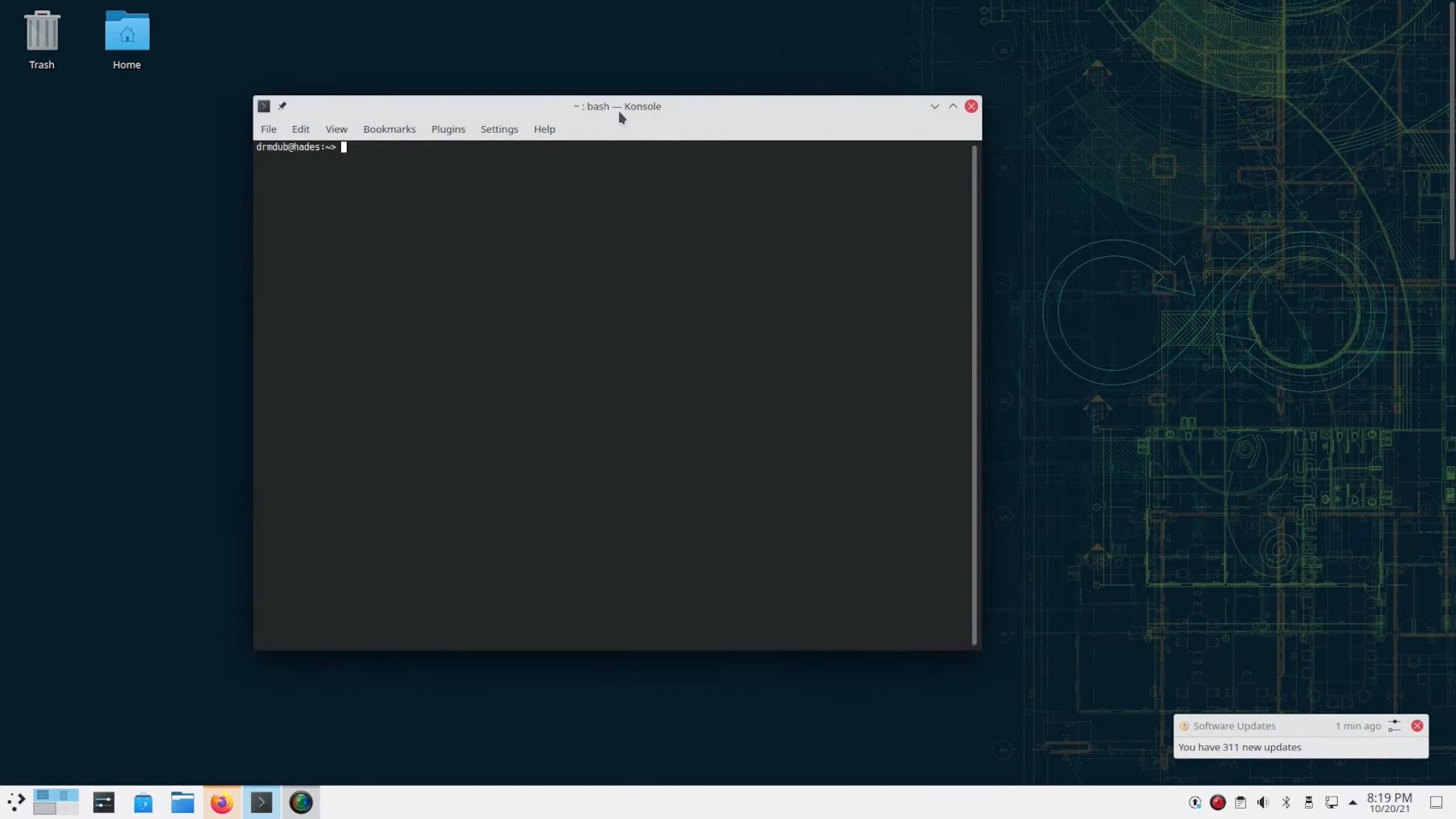





 WebProNews is an iEntry Publication
WebProNews is an iEntry Publication